Purchases are essential to maintain your business. Since you will frequently need to record your purchases, let's see how it works:
Step 1: Create Your Purchase
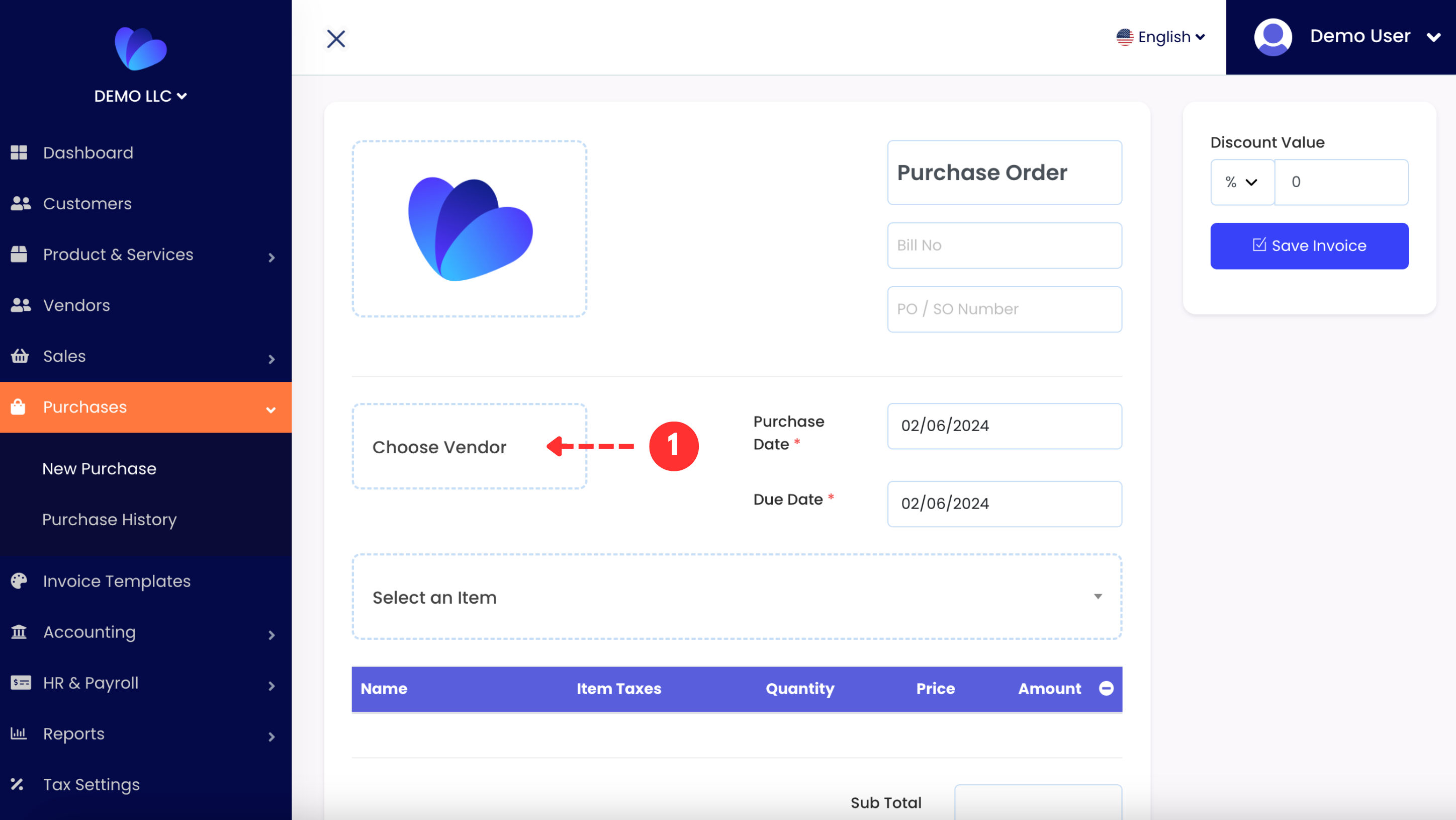
Click the "New Purchase" under the tab Purchases on your left menu.
Step 2: Choose Vendor
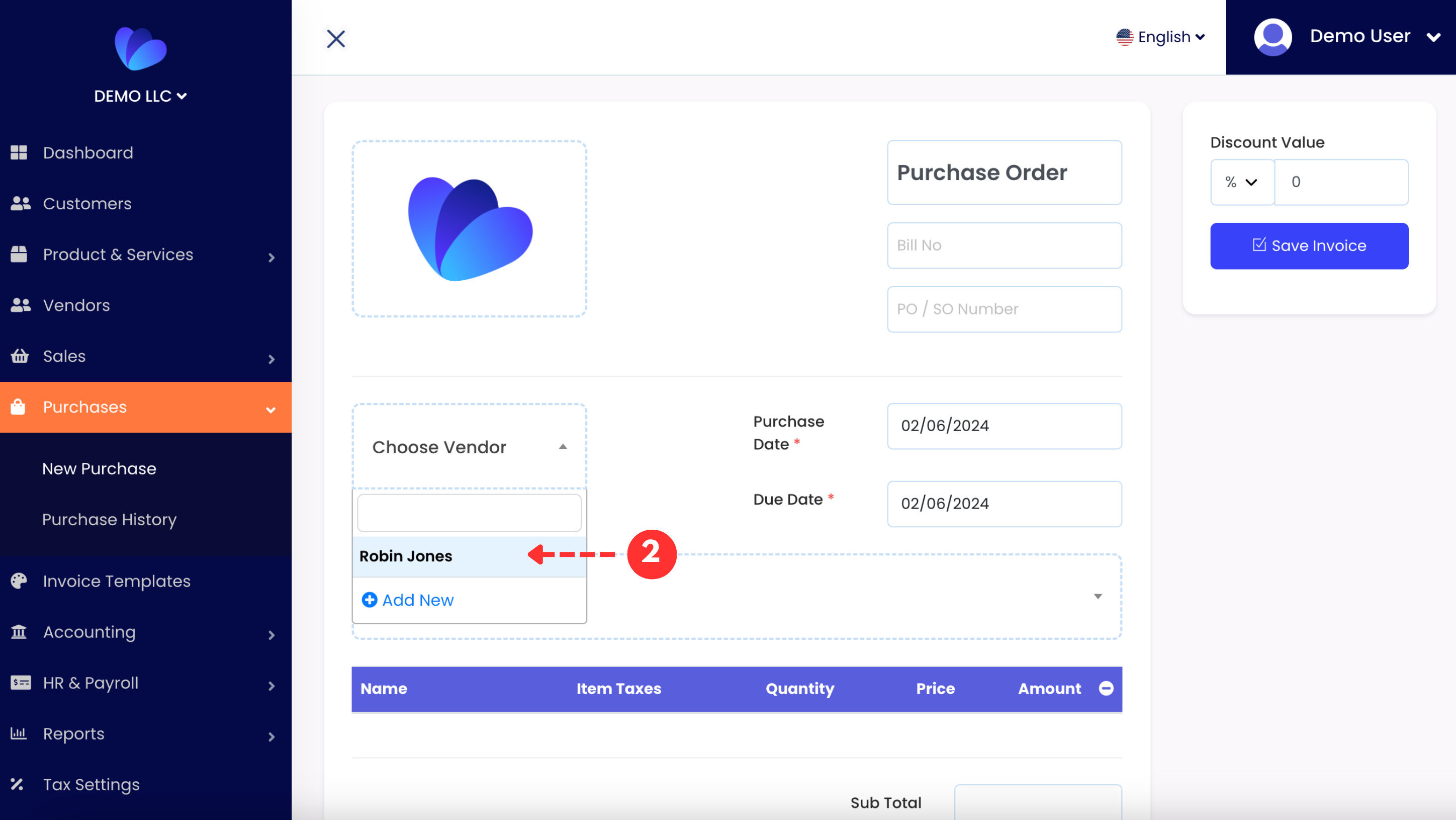
Choose your vendor to be invoiced. If there is no vendor added on your account, you need to first create a customer.
Step 3: Select Item
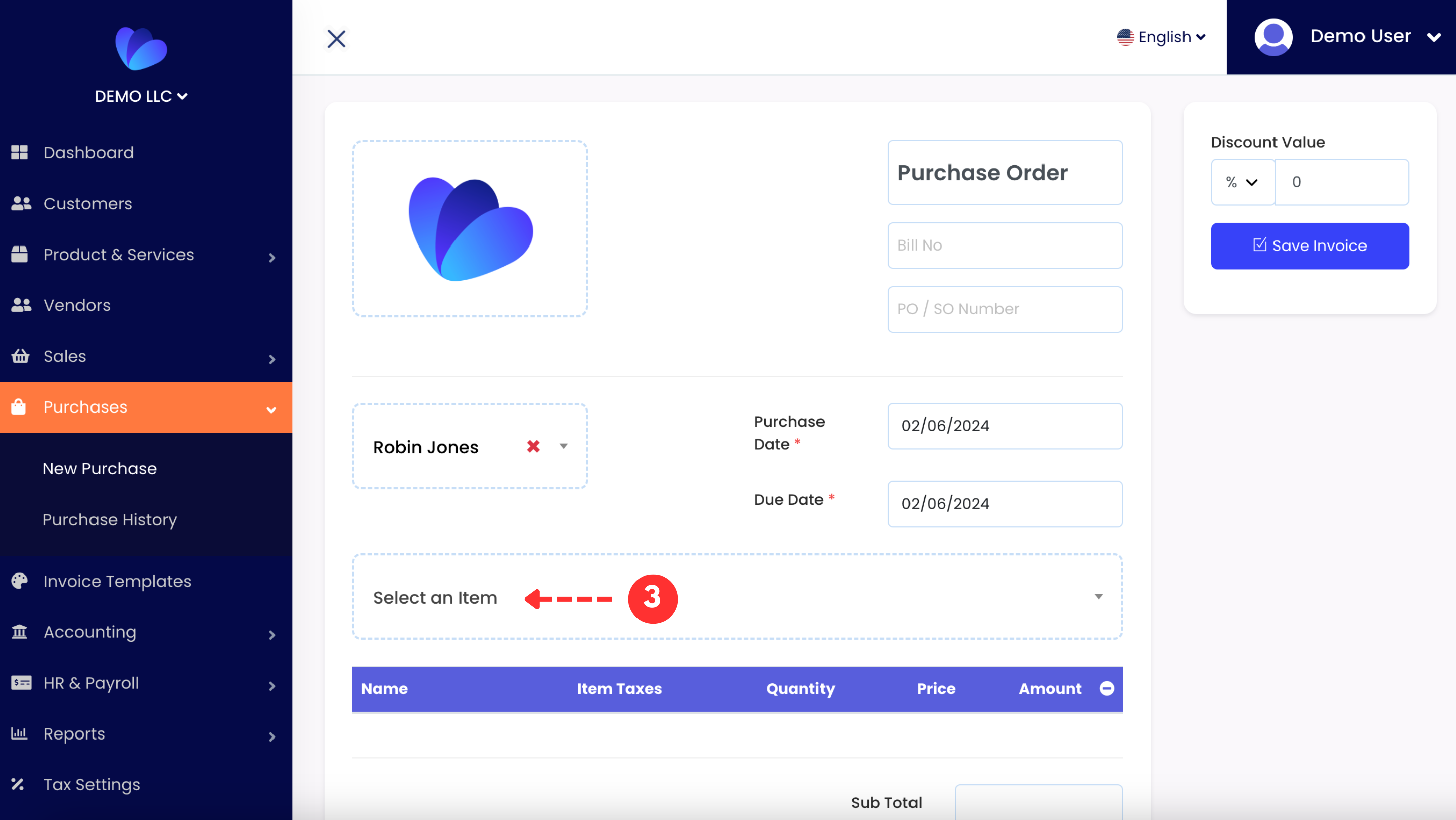
After the vendor selection, you need to select an item.
Step 4: Creating Item
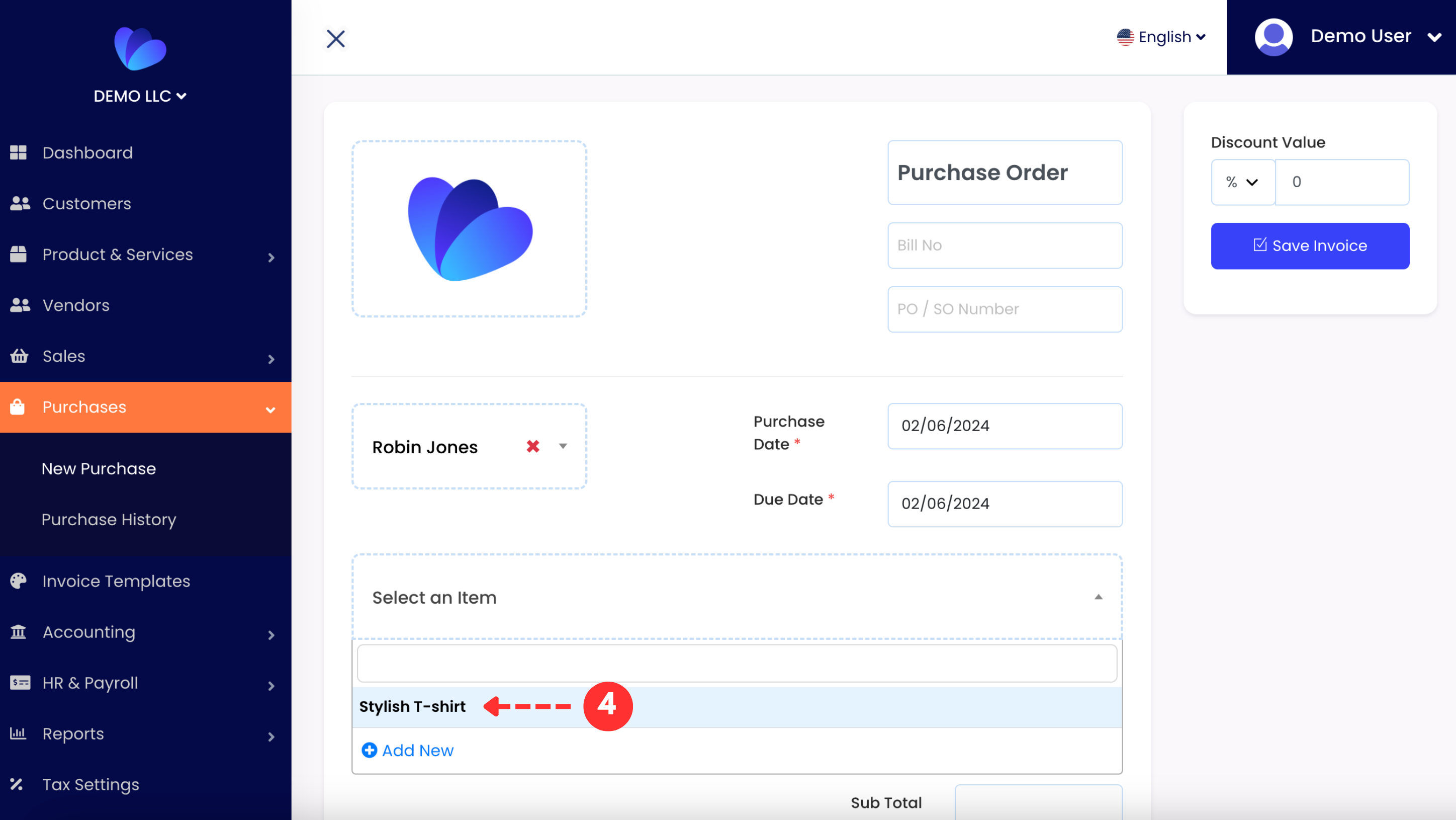
Select the available item, which was allowed to be used for purchases. In addition, you can add new items on the purchase right away if you do not have one.
Step 5: Save Your Purchase
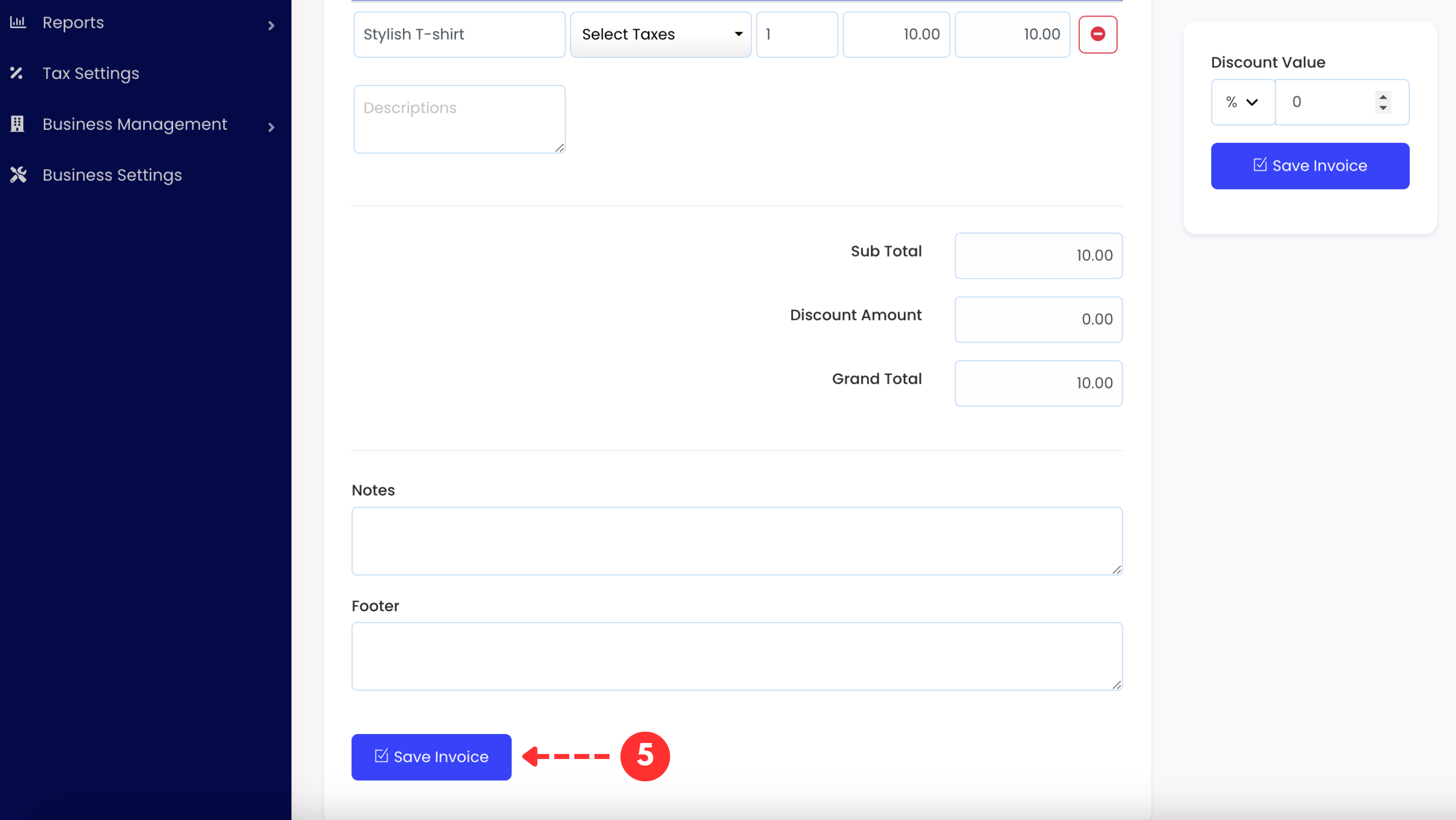
Click the button "Save Invoice" to generate your purchase.
Step 6: Edit Your Purchase
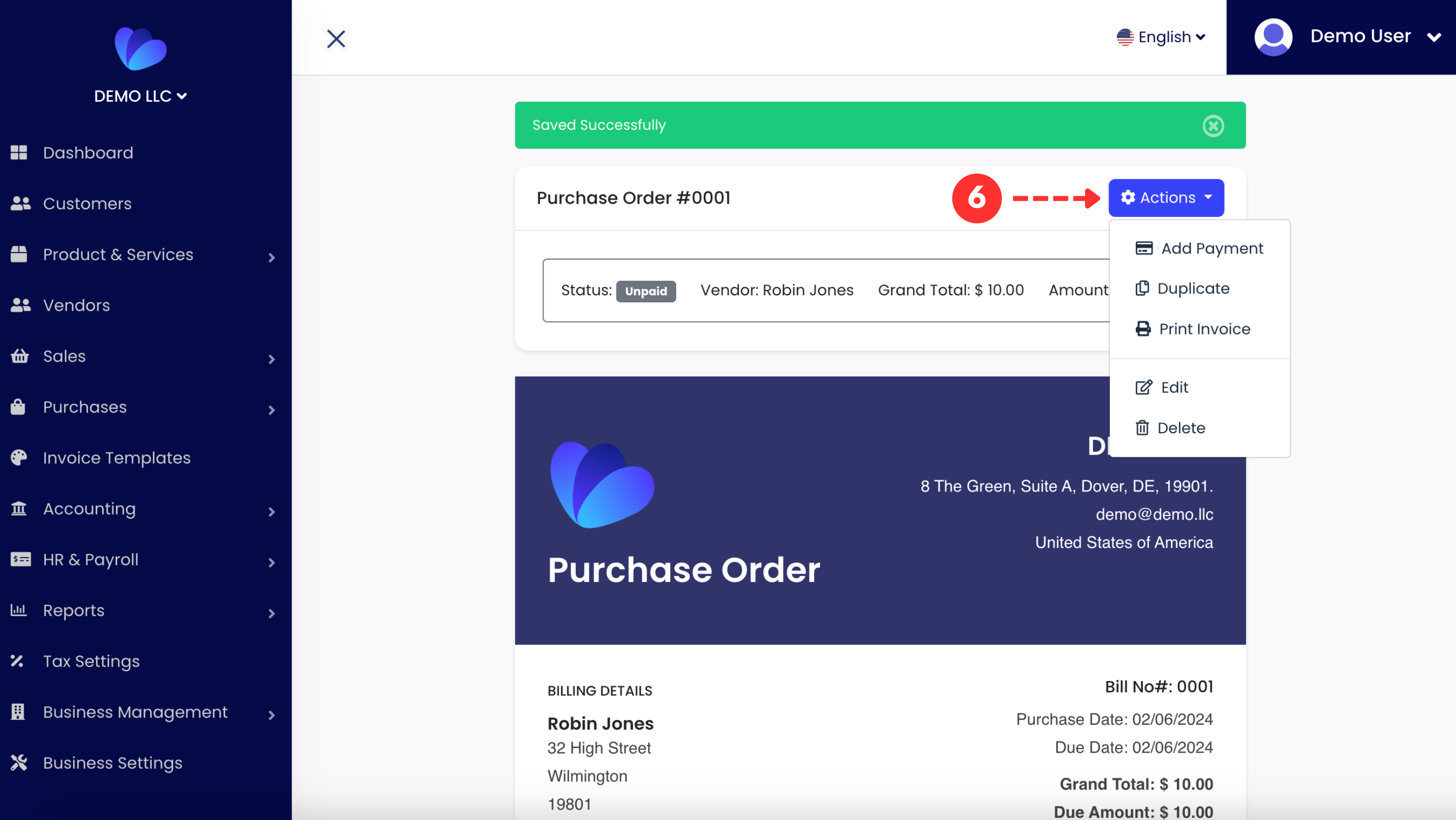
Once a purchase is generated, you can always edit and update the invoice using the button "Actions". By means of this button, you can add payment, duplicate, print and delete.
Step 7: Add Payment
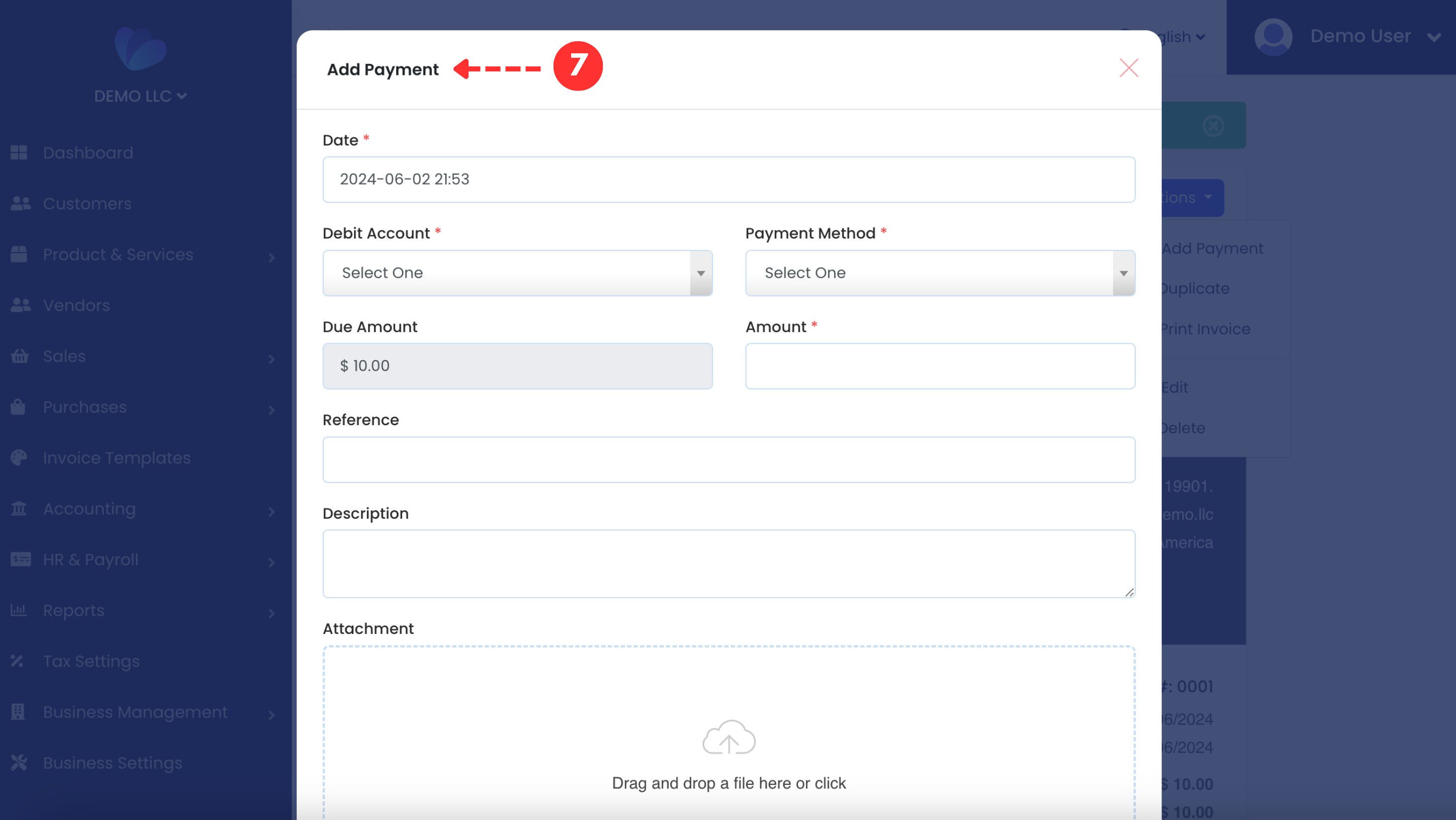
When it comes to adding a payment to purchases, choose an account for payments to be recorded, opt for a payment method such as bank transfer or credit / debit card, type the amount. If necessary, use the sections Reference, Descriptions and Attachment to provide more details for payments.
Step 8: Track Your Payment
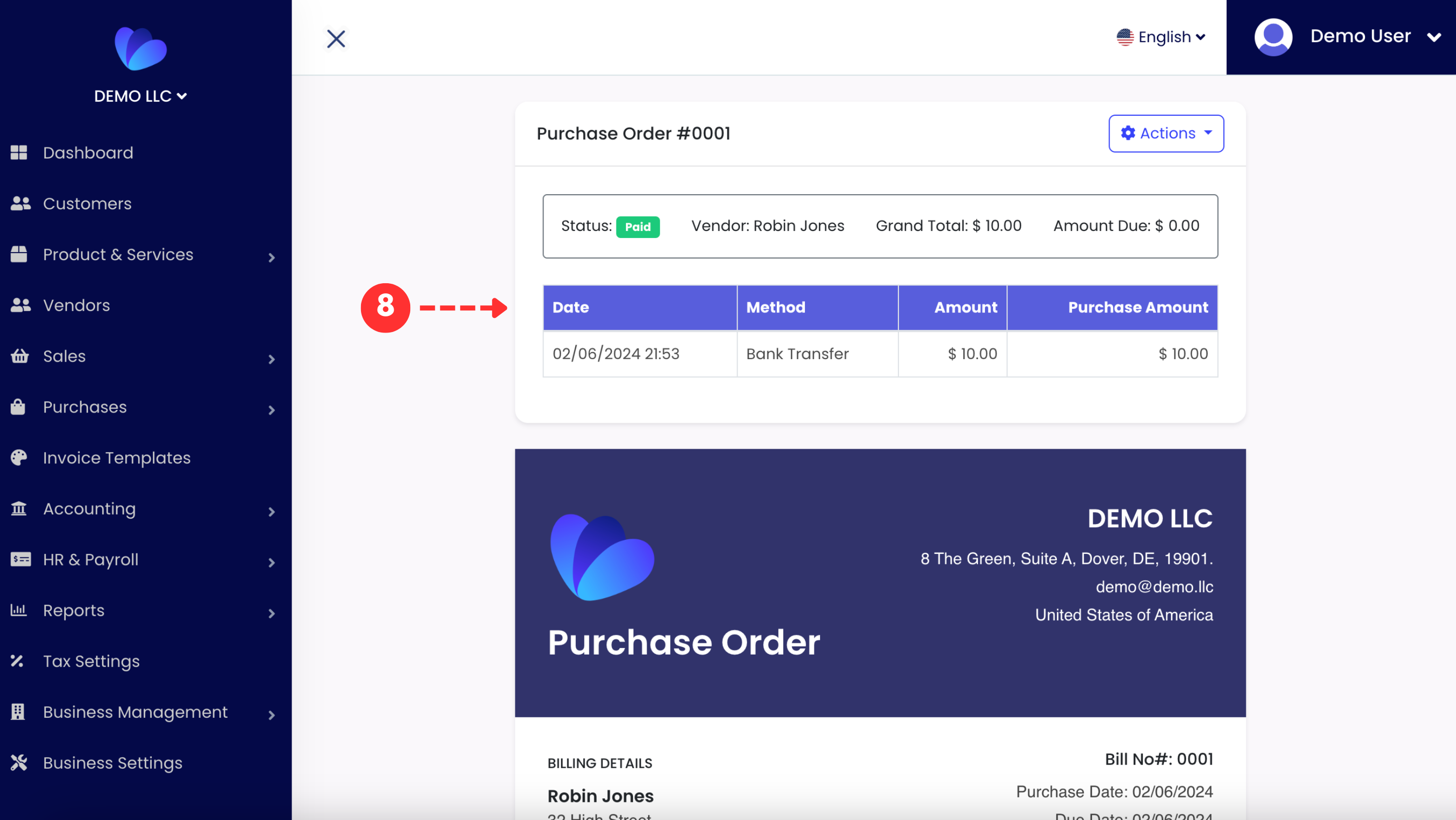
After adding a payment, you can always your track your payment and see the payment details on your purchase.
You are doing great!
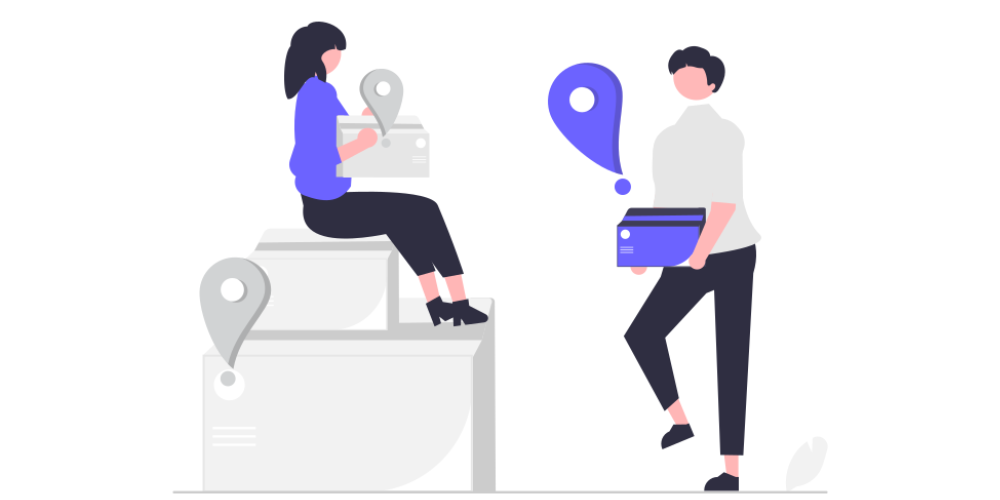
Comments (1)
Hello
7 months agosjQEv wZJG KAkuFhQu
Reply Comment