Creating invoices are not rocket science! To create your first invoice, go to Sales section on your left menu and click the link "Invoices".
Step 1: Create Your Invoice

Click the button "New Invoice" to edit the first one and jump on to the second step.
Step 2: Choose Customer
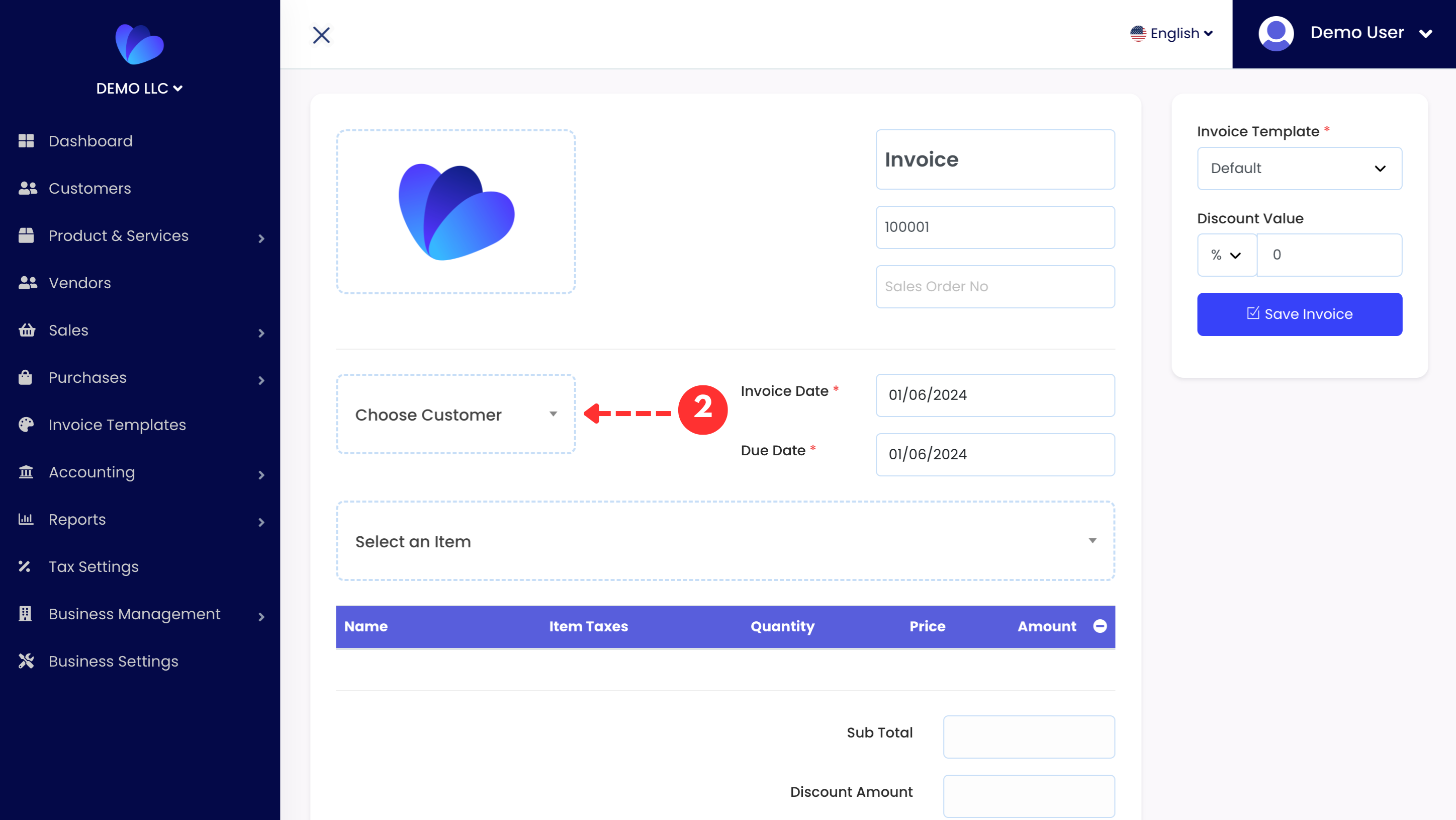
Choose your customer to be invoiced. If there is no customer added on your account, you need to first create a customer.
Step 3: Add Item
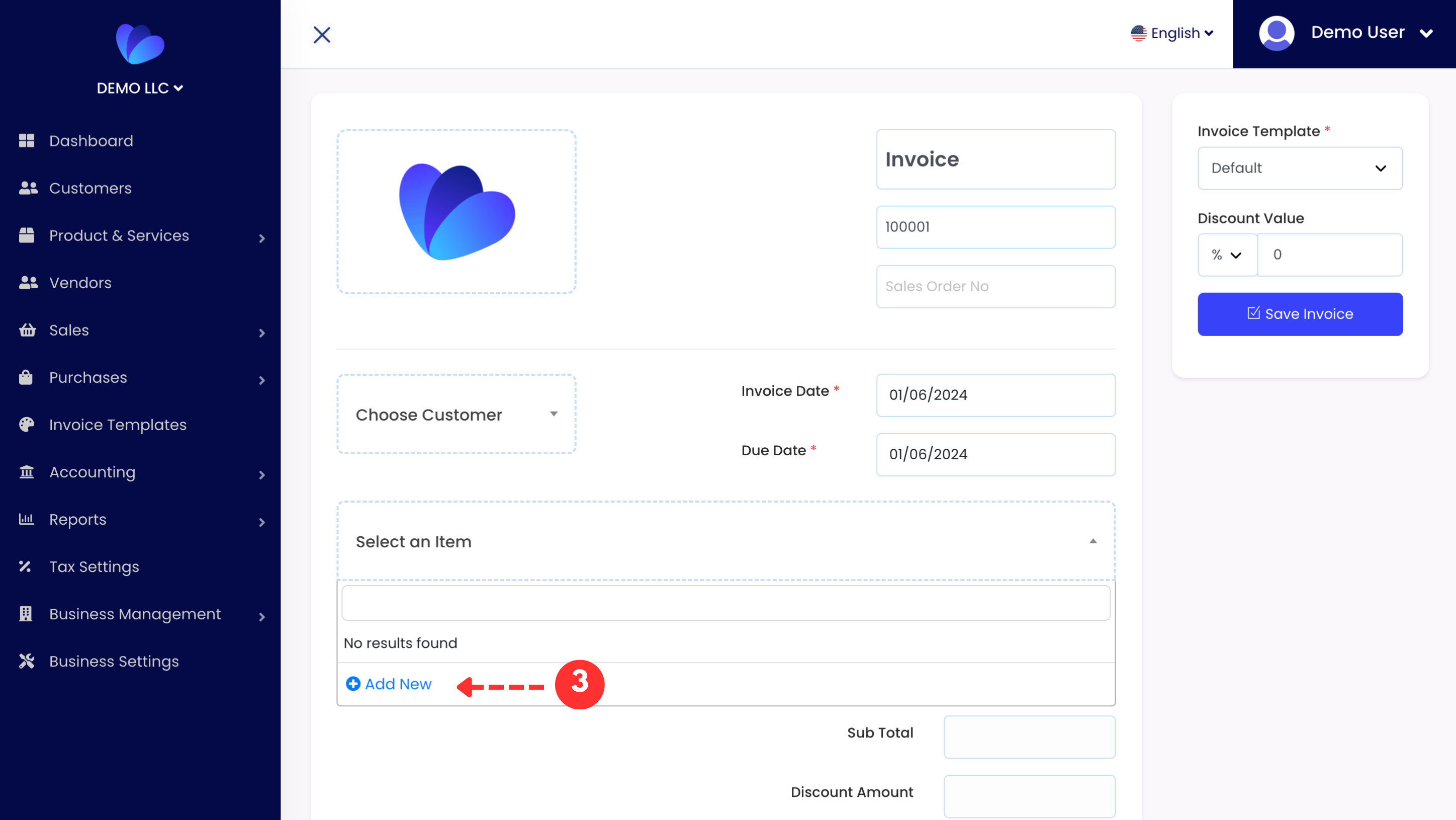
After the customer selection, you need to select an item. No worries, you can add new items on the invoice right away if you do not have one.
Step 4: Creating Item
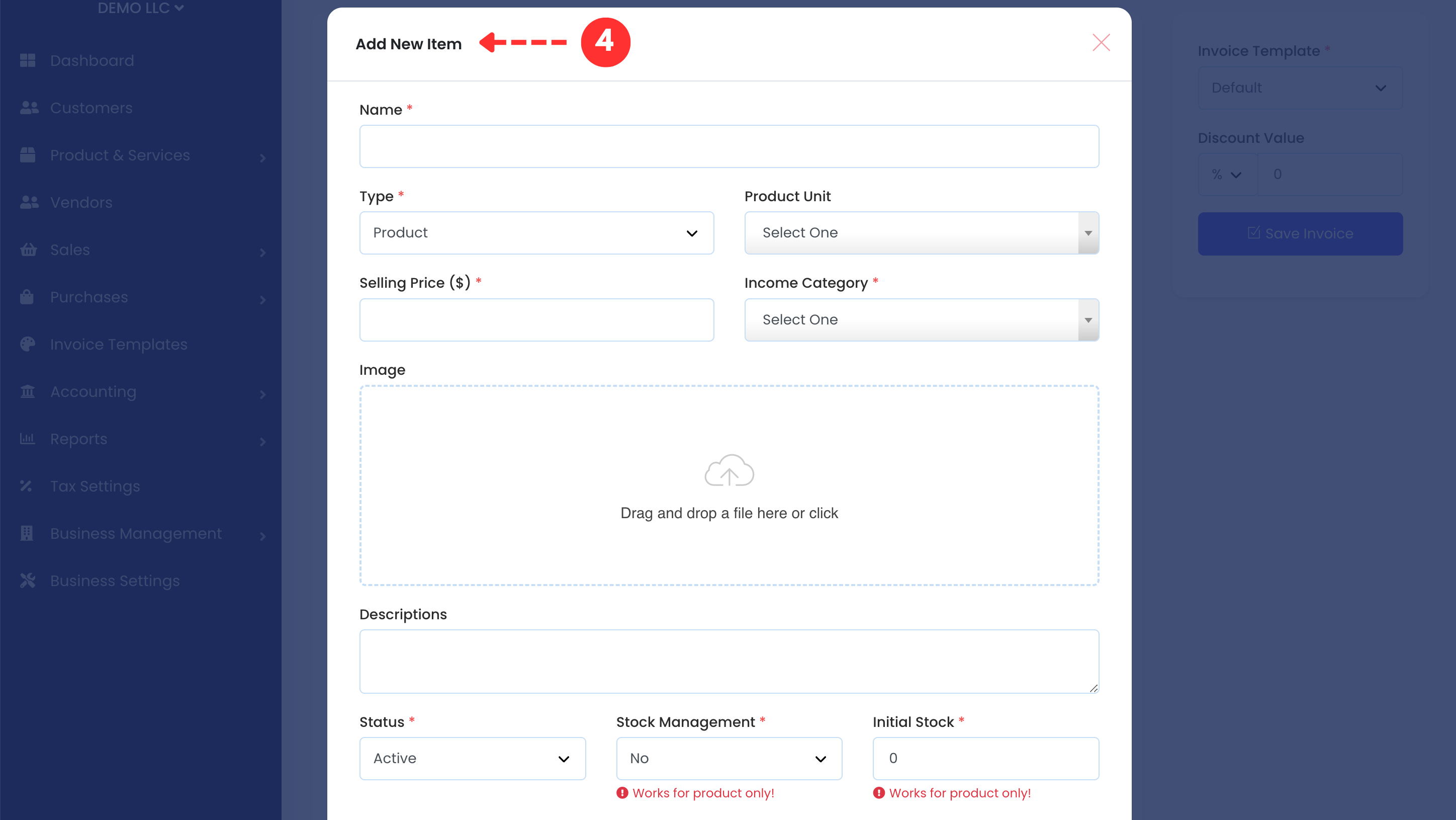
To create an item, fill in the item form including some details such as name, product unit, selling price, income category, image, descriptions, status, stock management and initial stock.
Step 5: Approve Your Invoice
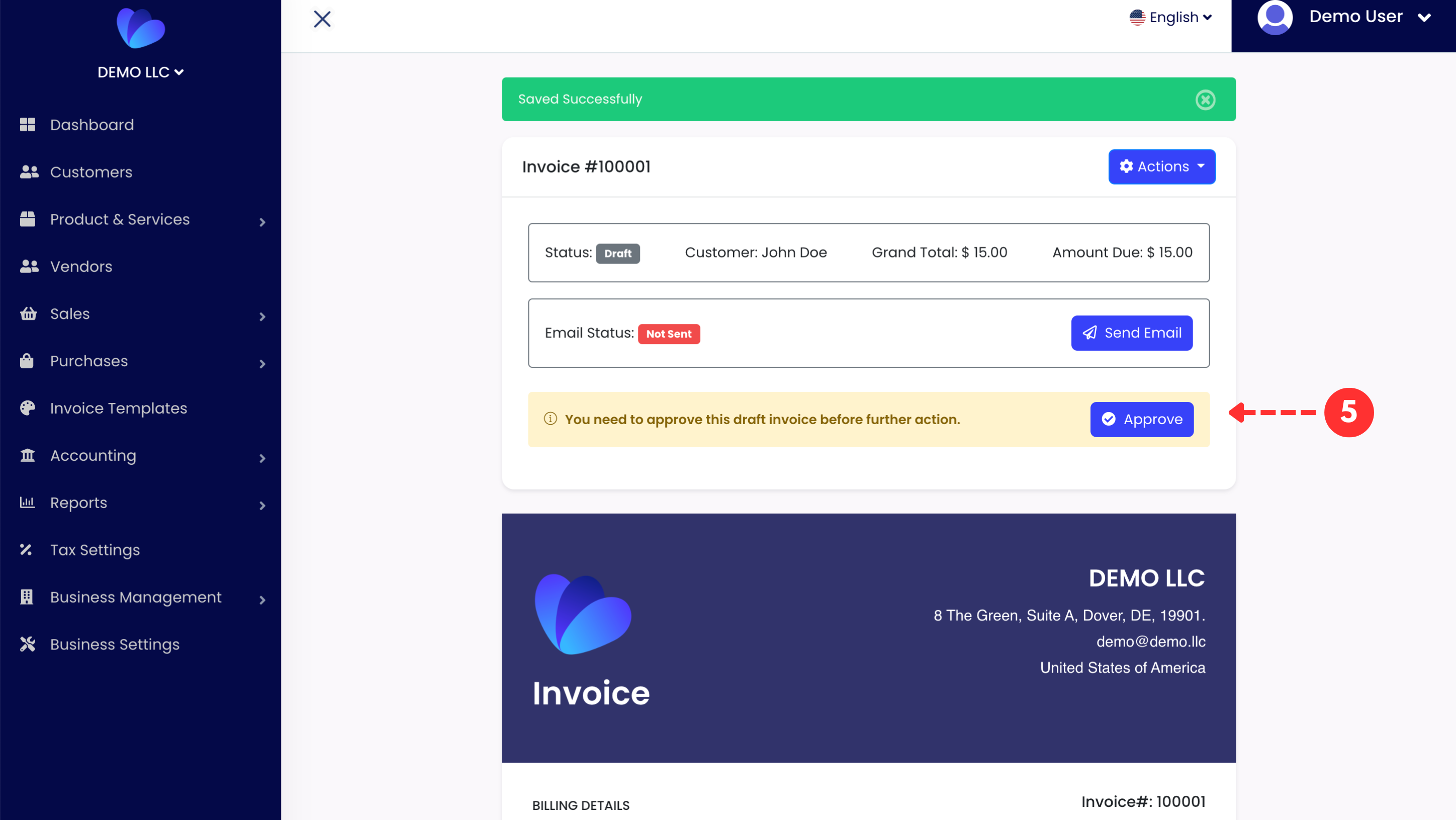
Once you generate the invoice upon adding items, it should be noted that you need to approve the invoice. Otherwise, it will remain as a draft.
Step 6: Send Email to Your Customer
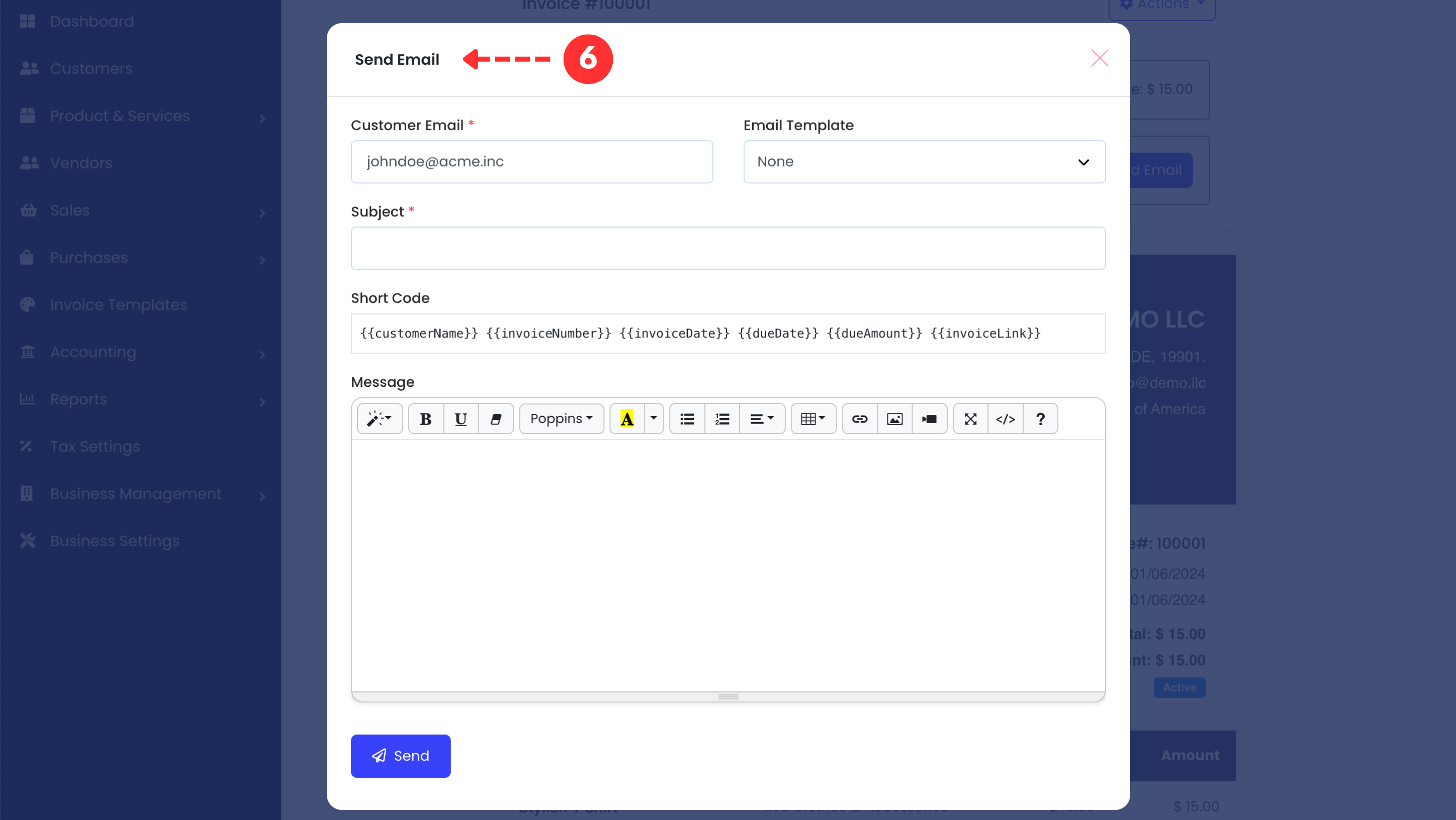
Upon your approval, you can send the invoice to your customer via e-mail. Kindly note that you can write your own instructions on the e-mail body or use email templates previously created.
Step 7: Edit Your Invoice
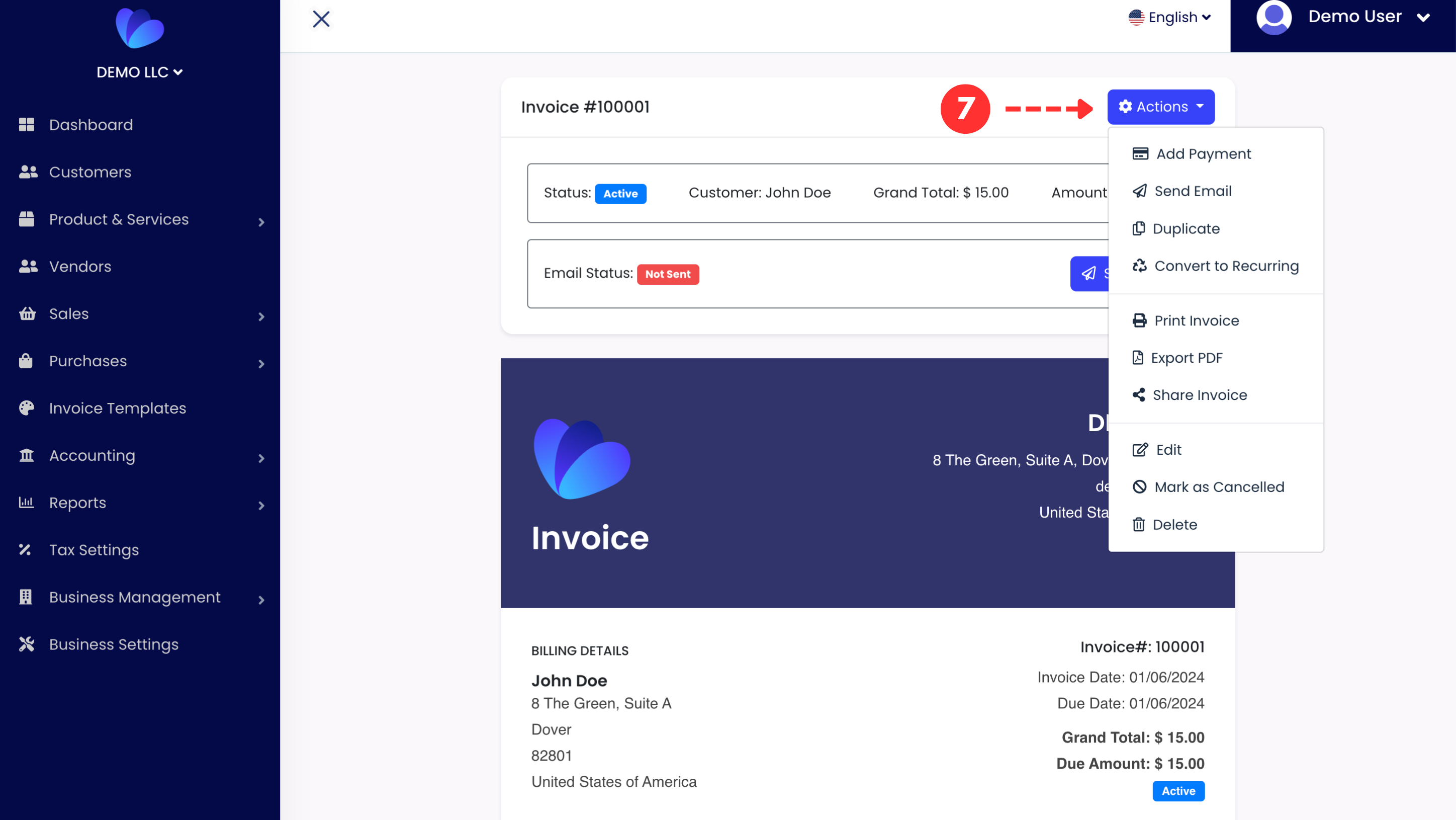
Once an invoice is generated, you can always edit and update the invoice using the button "Actions". By means of this button, you can add payment, send email, duplicate, convert to recurring invoice, print, export as PDF, edit, mark as cancelled and delete.
Step 8: Add Payment
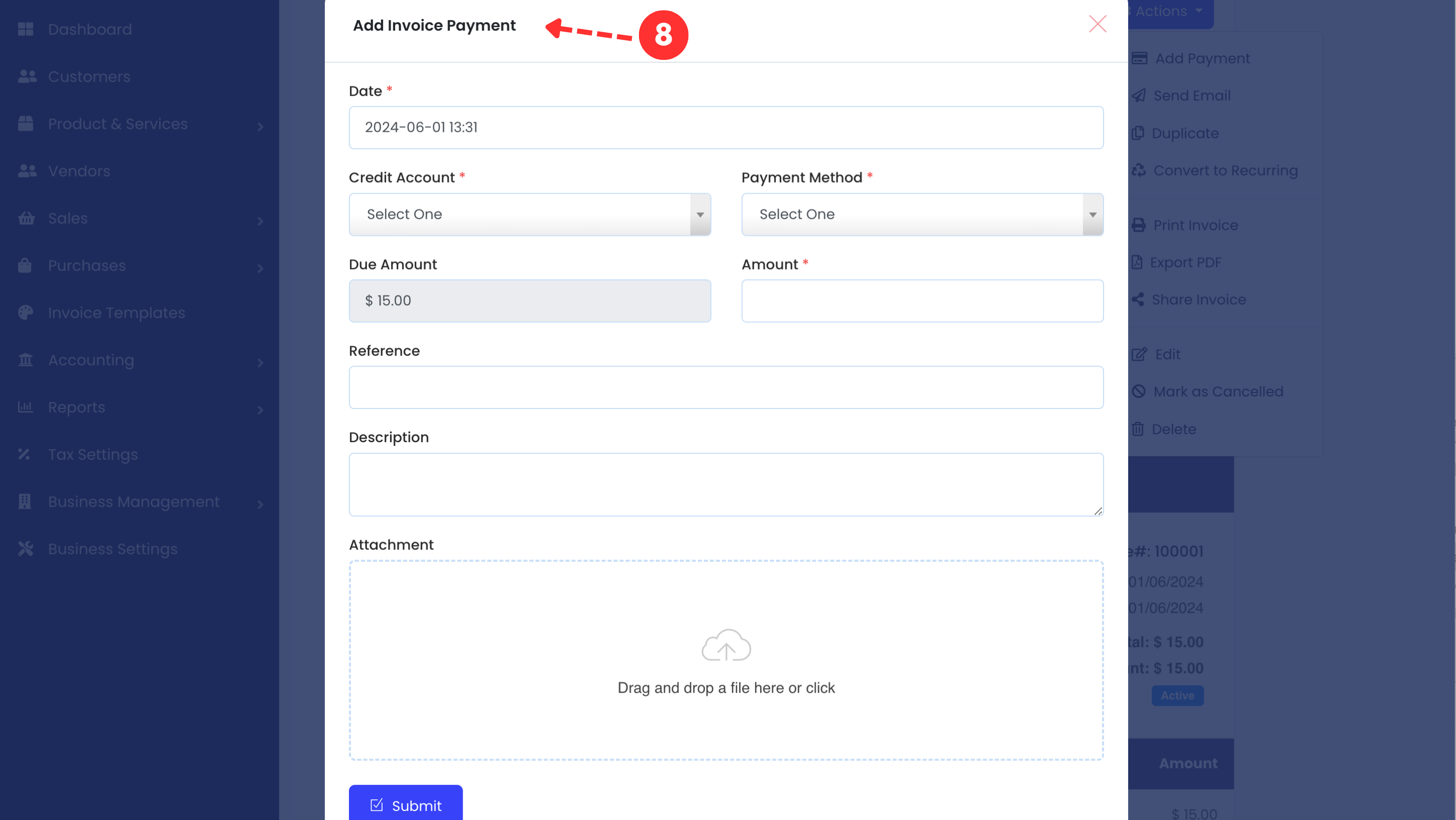
When it comes to adding a payment to invoices, choose a credit account for payments to be recorded, opt for a payment method such as cash or credit / debit card, type the amount. If necessary, use the sections Reference, Descriptions and Attachment to provide more details for payments.
Well done! You created your very first invoice.
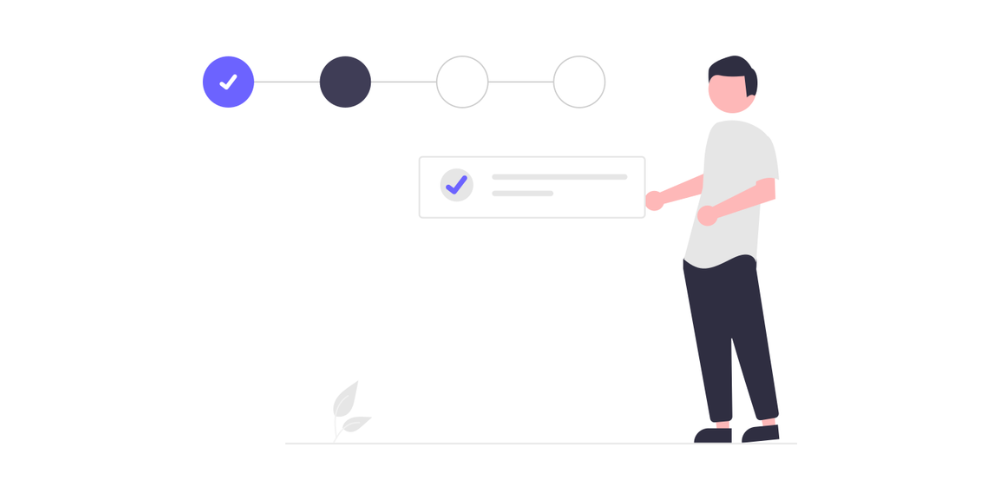
Comments (0)